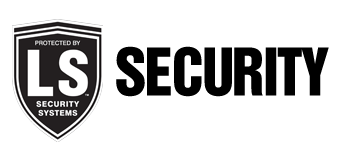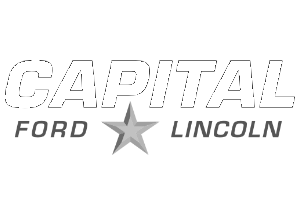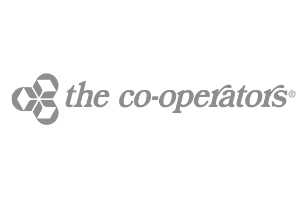Silence & Reset Troubles
1. Press the GEAR icon at the bottom right corner then press HEAR to listen to the trouble. It will beep when finished


2. Press CLEAR to clear messages if possible then press CLOSE to exit


3. Active troubles must be dealt with to remove the indicator triangle. Once dealt with repeats steps above if required
Communication Test
1. Press bottom right GEAR icon then press DOWN ARROW several times


2. Press ENTER button by System Tests then enter Master Code then press OK


3. Press COMM TEST to begin a phone line or cellular test


4. Note result then press CLOSE button once and repeat if required or press CLOSE again to exit


Sensor Test
1. Press bottom right GEAR icon then press DOWN ARROW several times


2. Press ENTER button by System Tests then enter Master Code then press OK


3. Press SENSOR TEST then activate all sensors in sequence


Door or Window Sensors – Open and Close
Keyfobs – Press any button
Motion Detectors – Remove front of motion sensor from back plate and replace
Smoke Detector – Hold Test Button until it sounds
Carbon Monoxide – Hold Test button until it sounds
Round (Hockey puck) Flood/Freeze Sensor – Look for the raised line on the side of the sensor | use a strong magnet (like one from the door contacts) and tap the sensor directly on the magnet and release. Then hold for 5 secs on the magnet and release.
4. Panel beeps on activation of each sensor and displays signal strength, press CLOSE to exit.
1-4 poor. 5-6 fair. 7-8 good

5. When all sensors are tested press CLOSE twice to exit


Power Cycle The Panel
1. Insert a coin into bottom right corner slot then twist to remove front bezel

2. Pry top tabs then fold down front cover. (Take care with wires and antennas that may help letting the panel rotate forward)

3. Unplug battery and remove battery pack connector

4. Disconnect the AC power transformer. Then plug battery back in and plug in AC power transformer

5. Closed the panel cover and help the wires and antennas go inside again nicely and replace the bezel
Screen Is Blank
The screen on the Simon XTi will go blank for a few reasons. If you see a green plug in the upper corner you can simply touch the screen to wake it up. All of the alarm system functions will still work during this time as well. Here are a few reasons this will happen:
- The panel is set to go back to a blank screen after inactivity rather than the main screen. You can change this by pressing on the gear icon and scrolling down to the Default Screen setting.
- The power is out and the panel is running on the backup battery. The screen will go blank after one minute of inactivity when running on battery power.
- The panel is running a self test. This will usually occur around 2:00 am
If you do not see a green plug in the upper corner and cannot wake the screen then most likely the power is out and the backup battery is dead. Click here to find out what to check if the panel is not getting power.
AC Power Failure
If you check the status on your alarm panel and you have an “AC power failure” it means that the panel is unplugged or there is a problem with the power connections. Here are some things to check.
(If you are experiencing a power outage you must wait for it to come back on you can silence the trouble beeps by clicking here.
First make sure the power supply is plugged in. If it is, unplug it for a minute and plug a lamp or other device into the outlet to make sure that the outlet is working properly and that your circuit breaker hasn’t blown.
If you are still not getting AC power to the panel you will need to check the power wire connections, make sure the wire is securely attached to the two screws on the back of the power plug. Also check in the back of the panel that the wire is attached to screws 4 and 5 (the ones labeled 9 VAC). Don’t worry if you get the wires switched, it does not matter which one is on 4 and which one is on 5.
If all else fails the last step would be to call LS Security as you may have a problem with the power transformer and a technician should be sent to diagnose and replace if required.